Setup knowledge bases
In this section, we will walk you through how to setup knowledge bases using the Hub interface.
Tip
A Knowledge Base is a domain-specific collection of information. You can have several knowledge bases for different areas of your business.
Add a knowledge base
On the Knowledge Bases, click on “Add Knowledge Base” button.
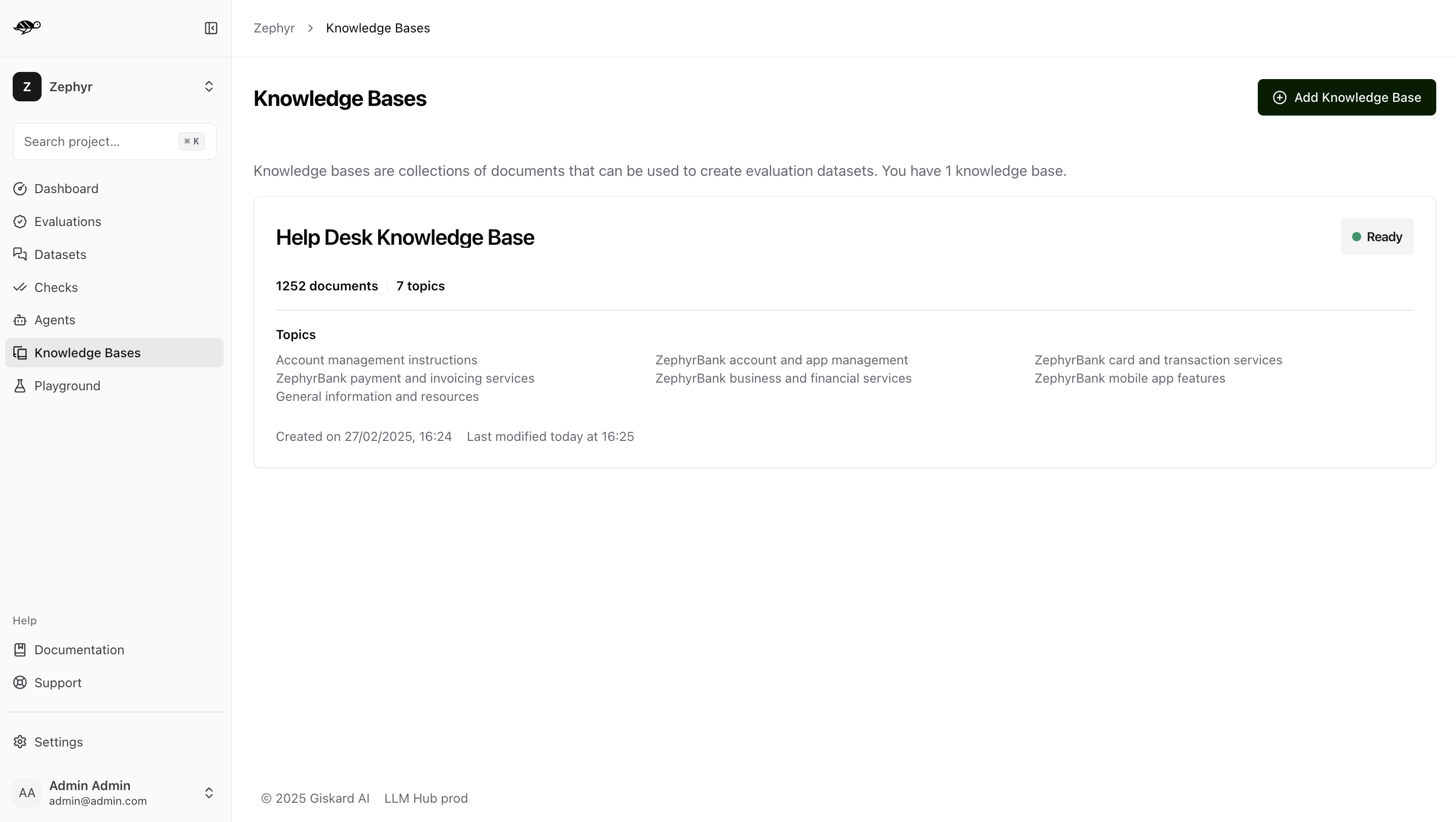
Knowledge base fields
The interface below displays the knowledge base details that need to be filled out.
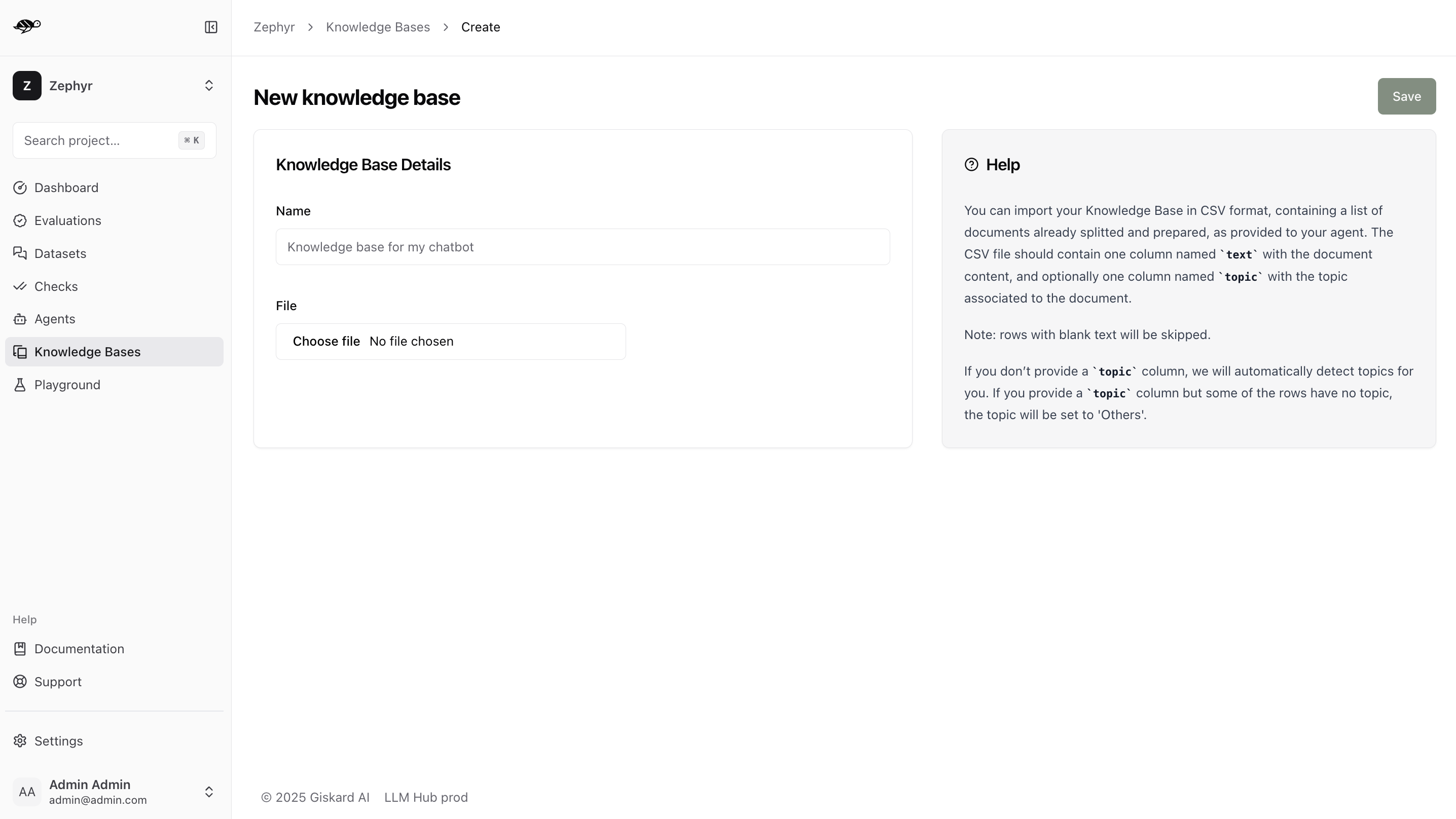
Name: The name of the knowledge base.File: The document to upload, containing the knowledge base content. Supported formats are:JSON: A JSON file containing an array of objects
JSONL: A JSON Lines file with one object per line
File formats
JSON/JSONL format requirements:
Each object in your JSON or JSONL file should have the following structure:
{
"text": "Your document content here",
"topic": "Optional topic classification"
}
text(required): The document contenttopic(optional): The topic classification for the document
Validation rules
- General rules for all formats:
If the
texthas a value but thetopicis blank, thetopicwill be set to ‘Others’. However, if all topics are blank, thetopicwill be automatically generated.If both the
textandtopicare blank, or if thetextis blank but thetopichas a value, the entry will not be imported.
The interface below displays information about the knowledge base and its content with corresponding topics. As mentioned above, if no topics were uploaded with the knowledge base, Giskard Hub will also identify and generate them for you. In the example below, the knowledge base is ready to be used with over 1200 documents and 7 topics.
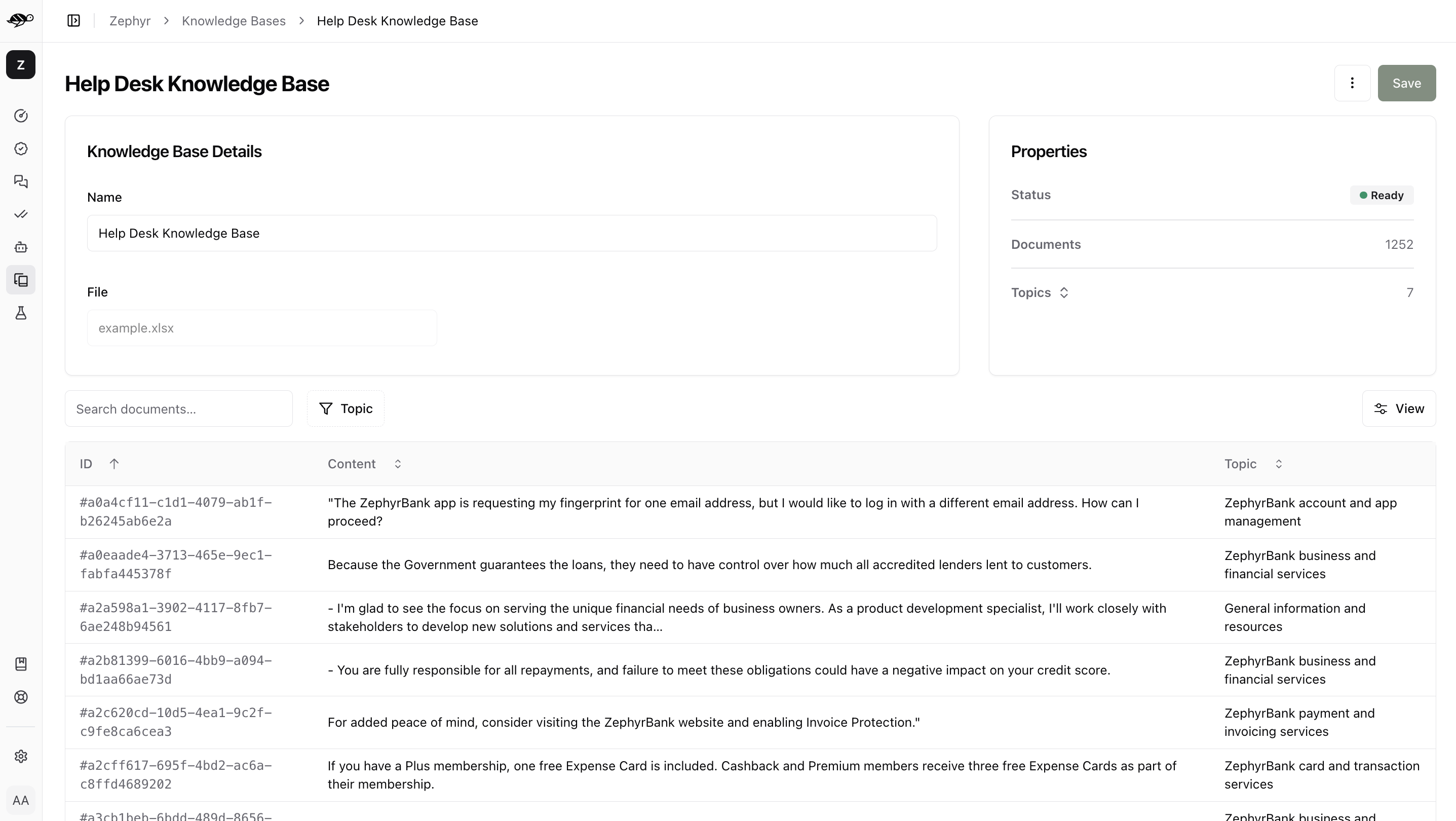
Next steps
Now that you have created a project, you can start setting up your agents and knowledge bases.
Setup agents - Setup agents
Manage users and groups - Set access rights
Create test cases and datasets - Create test cases and datasets
Launch vulnerability scans - Launch vulnerability scans